Power BI Pro Features Highlights
- Interactive Dashboards: Build and customize interactive visuals and reports.
- Custom Visuals: Use built-in or marketplace visuals for enhanced analysis.
- Broad Connectivity: Connect to 100+ data sources, including Excel and cloud services.
- Real-Time Data: Access and analyze live data streams.
- Collaboration: Share reports and dashboards securely with teams.
- Workspaces: Collaborate in shared team environments.
- AI-Powered Insights: Discover trends and anomalies with built-in AI.
- Row-Level Security: Restrict data access based on user roles.
- Microsoft 365 Integration: Seamlessly integrate with Teams, Excel, and SharePoint.
- Compliance and Security: Ensure data encryption and adherence to global standards.
Key Features
- Data Connection: Connect to a wide variety of data sources (Excel, SQL Server, SharePoint, APIs, etc.).
- Data Transformation: Use Power Query to clean and shape data.
- Data Modeling: Create relationships, calculated columns, and measures using DAX (Data Analysis Expressions).
- Visualizations: Create interactive visuals like charts, tables, and maps.
- Dashboards: Build dashboards to summarize and monitor key metrics.
- Sharing: Share reports and dashboards securely across your organization.
- Warranty: 1 Year Account Replacement warranty
Steps to Create a Basic Report in Power BI
- Download Power BI Desktop
Download - Connect to Data
- Open Power BI Desktop and click on
Get Data. - Choose a data source (e.g., Excel, database, or web).
- Load the data into Power BI.
- Open Power BI Desktop and click on
- Clean and Transform Data
- Use the Power Query Editor to clean and shape your data.
- Combine tables, remove duplicates, and perform data transformations.
- Build a Data Model
- Establish relationships between tables.
- Use DAX to create calculated columns or measures (e.g.,
SUM,AVERAGE).
- Create Visualizations
- Drag fields to the canvas to create charts, tables, and other visuals.
- Customize visuals using filters and slicers.
- Publish to Power BI Service
- Save your work and publish the report to Power BI Service for sharing.
- Create dashboards using your report visuals.
- Share and Collaborate
- Share dashboards with your team.
- Use mobile apps for real-time insights on the go.
Best Practices
- Ensure data accuracy and consistency before importing into Power BI.
- Use descriptive names for tables, columns, and measures.
- Optimize performance by reducing unnecessary data or columns.
- Use clear and concise visuals for better communication of insights.

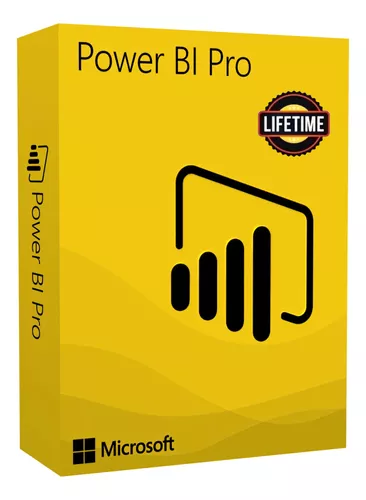


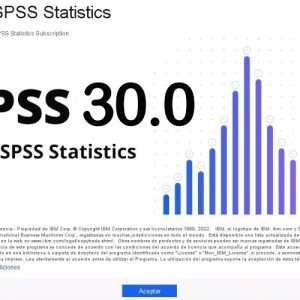
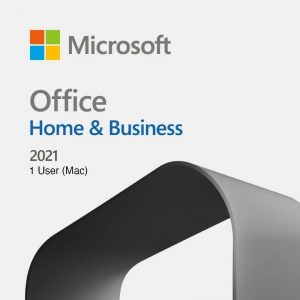

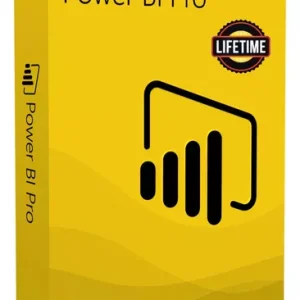
Reviews
There are no reviews yet.